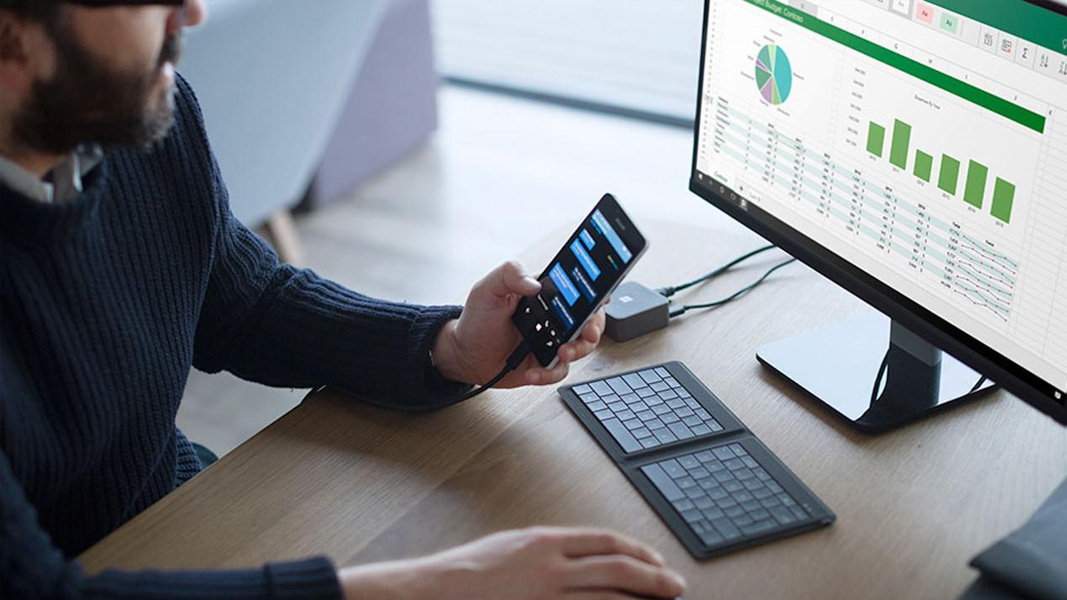Configuration Packages When you configure a new company, table relations are recognized and processed. Data is imported and applied in the correct order. Dimension tables are also imported if they are included in the configuration package. When exporting and importing configuration packages between two company databases, the databases should have the same schema to ensure that all data is transferred successfully. This means that the databases should have the same table and field structure, in which the tables have the same primary keys and fields have the same IDs and data types. You can import a configuration package that has been exported from a database that has a different schema than that target database. However, any tables or fields in the configuration package that are missing in the target database will not be imported. Tables with different primary keys and fields with different data types will also not successfully import.
Configuration Packages When you configure a new company, table relations are recognized and processed. Data is imported and applied in the correct order. Dimension tables are also imported if they are included in the configuration package. When exporting and importing configuration packages between two company databases, the databases should have the same schema to ensure that all data is transferred successfully. This means that the databases should have the same table and field structure, in which the tables have the same primary keys and fields have the same IDs and data types. You can import a configuration package that has been exported from a database that has a different schema than that target database. However, any tables or fields in the configuration package that are missing in the target database will not be imported. Tables with different primary keys and fields with different data types will also not successfully import.
Step 1. Go to RS Components India Ltd./Departments/Administration/
Application Setup/RapidStart Services for Microsoft
Dynamics NAV/Configuration Packages
First we have gone to configuration packages and click on (New Button).
You will show on configuration form.
Step 2. Kindly fill the all given fields show on
1. Code
2. Package Name
3. Language ID
All fields fill after then go to line part
Step 3. Then Come to line part you click on table tab and then show on a new screen and then click on fields.
Then show on new window
Step 4. Then all field will be untick
Then come this window then click on clear included field
Step 5. Then select desired fields (Tick Manually) and then click on OK button
Step 6. Export to excel with selected field in excel sheet. File will be saving in the defined path.
Step 7. Window will appear to ask to save the file. Click yes to export
Step 8. This is the Template which comes out after saving yes button.
Step 9. Fill out information that you want to take to master table through package.
Step 10. Click on import button to import data inside table.
Step 11. After import excel template this screen will appear. Then click on Apply package button in ribbon. Which will modify and update data inside the table according to the information, template contains.